
Student Wine is a winery management application, web based using Open Source software. It will record and report on pressing grapes, movement between wine vats, analysis and treatment of wine, blending wine and bottling wine.
This document is aimed at giving you a quick overview of the application and walking you through the creation of a working winery. Student Wine allows you to set up, monitor and report all the main activity in your winery. It is designed for small to medium wineries, perhaps employing a few staff and maybe making wine on behalf of others. It provides a degree of wine making rigour which can be beneficial both from a statutory reporting perspective as well as cost and performance monitoring.
Student wine is designed to work from the initially pressing of grapes through to the bottling of wine. The process is broken down into the main components or tasks and this forms the basis of the operating menu. The recording of the crush or pressing of grapes is done in 'Delivery to Press', once pressed the juice is drawn off in the 'Drawn from Press'. Once the juice is in a fermentation tank it can then be moved between tanks in 'Movement between tanks', within this process you can rack and filter wine and you can analyse and treat the wine.
You can view and add to the analysis of each tank through separate menu choices and you can also add tasting notes at any point. Wine can be blended, moved in and out of cold storage and blended prior to bottling.
Student Wine is web based which means it uses browsers to interface with you. Not all browsers render a screen the same, for example an Apple computer will present slightly different colours to a PC. The program starts with a menu, the Production Process, Reports and Maintenance. From these you can select detail to work with which will normally be presented in list form. The screen will contain a number of menu options for individual actions to select a record, add a record, report on a record or perform a number of related actions on that record. In certain cases the list can be customised to present selected records only, for example you can list only red wine records or wine tanks that are undergoing fermentation Data is stored in a MySQL database on the hosting server. Backups of the data can done to local computer and on the hosting server. Access is password controlled and encrypted.
Once logged in navigation is provided by a menu down the side of the screen, such as the Main Menu below

or through small single characters denoting specific actions, for example  to add analysis details or
to add analysis details or  to add additives and treatments.
to add additives and treatments.
To select a record select a single character button. In the example below the letters  and
and  denote the function of the buttons. A record selected in the left hand column will take you to a pop-up detail screen offering the opportunity to Change the record. Selecting the right hand column will offer the opportunity to Delete the record.
denote the function of the buttons. A record selected in the left hand column will take you to a pop-up detail screen offering the opportunity to Change the record. Selecting the right hand column will offer the opportunity to Delete the record.
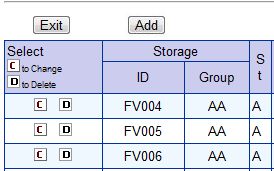
The menu for the record list provides access to a range of tasks and facilities.
![]()
The buttons provide access to the following:
In addition there are a number of button links on the right hand side of the screen
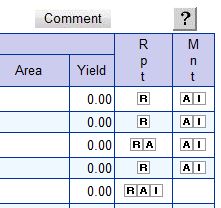
There always the same two columns RPT for reports and MNT for maintenance. To access the reports click on the letter and the report will open in a new window providing detail on that record. If you select  from the maintenance column you will be able to add analysis to that tank. If you select
from the maintenance column you will be able to add analysis to that tank. If you select  you wil be able to add treatments or additives to the tank.
you wil be able to add treatments or additives to the tank.
While all these tasks can be performed from the list screen it is often easier to work with an individual tank. As you use the program so the tanks used and their current state build up on the Main Menu. Below is a snapshot from the Main Menu screen showing the current status of the storage tanks. It provided details on the variety, grower, free space and wine contained in it. Each tank also has to letter buttons on the tank. The  in this case provides access to a small activity window that allows you to move the wine to another tank, add an analysis and add a treatment or additive. You can select
in this case provides access to a small activity window that allows you to move the wine to another tank, add an analysis and add a treatment or additive. You can select  to obtain a status report on the tank, tracing back the movement of wine in and out of the tank and the analysis, treatment and additives for the current wine in the tank.
to obtain a status report on the tank, tracing back the movement of wine in and out of the tank and the analysis, treatment and additives for the current wine in the tank.
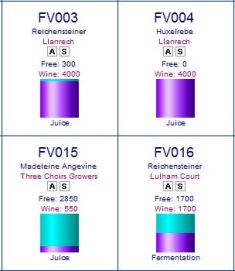
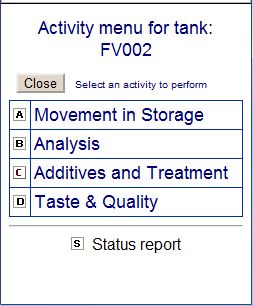
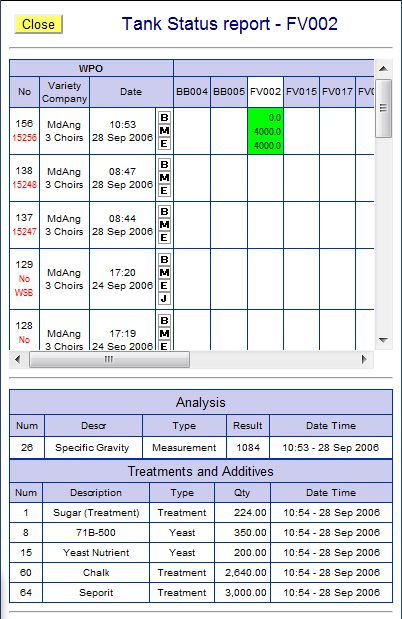
This system tracks wine. This is done by following the movement of wine between tanks. It tracks the following:
The system always zero balances. When wine moves, the From quantity will always equal the To quantity plus or minus the gains and losses.
The program uses the Wine Process Orders (WPO) to denote each transaction.
To set up a working winery, reference data needs to be added first before you can start recording activity:
Lets get started.

 to access) provides details on what is required and what is optional.
to access) provides details on what is required and what is optional.To get started you must enter some tanks, varieties and a grower. Without these it is not possible to start recording any movements. Once you have done this you have the basics of a working winery:
 |
Once you have added you reference data you can return to the Main Menu and select Deliver to Press from the Production Process. To make the selection click on the image You will then be presented with a menu across the top of the screen and no records. Select Add to add a new pressing. Use the help screen to provide you with the details of what needs to be recorded, what different terms mean and how to save a record. Once you have saved your first pressing you will be returned to the record list for deliveries and the new record will show on the list. It is then a qustion of working through the production process recording the movement of the wine and actions taken. You can also schedule work to examine the impact and to set work for someone to complete. Movement between tanks is restricted to a single variety and grower, however blending allows you to blend different varieties together for a single grower and wine colour. |
Student Wine is offered as a service (SAAS) on an annual fee basis. You can 'view' the demo to get a feel for the application. The licencing model consists of a 3 month 'Introductory' licence which allows you to establish your winery and evaluate whether the application suits you. Once the three months is completed, an annual licence will be required for continued use.
The annual licence provides the following: